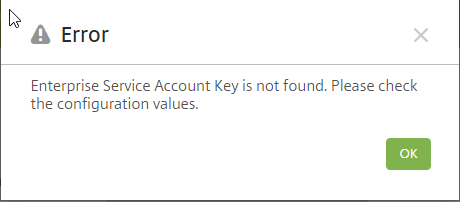We have recently been locking down systems to protect from the DROWN Attack vulnerability. This process involves removing the insecure SSL protocols and SSL ciphers and has generally been straightforward.
Today when locking down a Citrix NetScaler 11.x VPX appliance with a locally installed Web Interface we kept running into the issue with the blank AGESSO.JSP file after logging into the web site. This is a reasonably common issue, with lots of solutions, none of which worked today. It was eventually narrowed down to missing the following cipher on the NetScaler Gateway Virtual Server: SSL3-DES-CBC3-SHA. With this cipher missing, the Java Web Interface running on the Citrix NetScaler appliance didn’t trust the installed NetScaler Gateway.
The output from SSL Labs showed the following differences:
Without the SSL3-DES-CBC3-SHA cipher included:
With the SSL3-DES-CBC3-SHA cipher included:
So it sounds like the NetScaler Web Interface is still running Java 6.x that doesn’t trust the Access Gateway.
So my new best practice for the SSL ciphers on a NetScaler Gateway VPX (running version NetScaler Build 11.0-65.31 or later) are the following:
bind ssl cipher vpx-cipher-list
bind ssl cipher vpx-cipher-list -cipherName TLS1.2-ECDHE-RSA-AES256-GCM-SHA384
bind ssl cipher vpx-cipher-list -cipherName TLS1.2-ECDHE-RSA-AES128-GCM-SHA256
bind ssl cipher vpx-cipher-list -cipherName TLS1.2-ECDHE-RSA-AES-256-SHA384
bind ssl cipher vpx-cipher-list -cipherName TLS1.2-ECDHE-RSA-AES-128-SHA256
bind ssl cipher vpx-cipher-list -cipherName TLS1-ECDHE-RSA-AES256-SHA
bind ssl cipher vpx-cipher-list -cipherName TLS1-ECDHE-RSA-AES128-SHA
bind ssl cipher vpx-cipher-list -cipherName TLS1.2-AES256-GCM-SHA384
bind ssl cipher vpx-cipher-list -cipherName TLS1.2-AES128-GCM-SHA256
bind ssl cipher vpx-cipher-list -cipherName SSL3-DES-CBC3-SHA